PayNow Transfer Payments Guide
Customer Profile API
Learn how to use the Payment API to enable Singapore PayNow transfer deposits from your user.
Overview
Each connected user on your platform will be assigned a unique QR code for PayNow transfers. We check the sender's name against the user's name to ensure the payment is being made to the correct account. This creates a secure and seamless experience for your users and makes it easy for your team to reconcile these transactions.
Step 1 — Display PayNow QR code

Sample PayNow QR Code
| Payment Type | From | To |
|---|---|---|
| PayNow transfer | User's bank account | StraitsX Business Account |
curl --request POST \
--url https://api-sandbox.straitsx.com/v1/sandbox/paynow_simulations \
--header 'accept: application/json' \
--header 'content-type: application/json' \
--data '
{
"data": {
"attributes": {
"id": "string",
"amount": 0,
"sourceBankAccountHolderName": "string",
"endToEndRef": "string"
},
"relationships": {
"customerProfile": {
"data": {
"id": "string"
}
}
}
}
}
'curl --request POST \
--url https://api-sandbox.straitsx.com/v1/payment_methods/paynow \
--header 'X-XFERS-APP-API-KEY: {YOUR_API_KEY}' \
--header 'accept: application/json' \
--header 'content-type: application/json' \
--data '
{
"data": {
"attributes": {
"referenceId": "string"
},
"relationships": {
"customerProfile": {
"data": {
"id": "string"
}
}
}
}
}
'- To provide payee details for your user, initiate a request to create a PayNow QR code to display the QR code
- This enables your user to scan the QR code using their bank app
Step 2 — Add callback URL
On a successful completion of a deposit transaction, StraitsX will send a callback notification to you via a callback URL indicated on the StraitsX Business Dashboard.
Add the callback URL on the dashboard to receive a callback when the transaction has been completed.
Step 3a — Make a mock PayNow transfer (Sandbox)
curl --request POST \
--url https://api-sandbox.straitsx.com/v1/sandbox/paynow_simulations \
--header 'accept: application/json' \
--header 'content-type: application/json' \
--data '
{
"data": {
"attributes": {
"id": "string",
"amount": 0,
"sourceBankAccountHolderName": "string",
"endToEndRef": "string"
},
"relationships": {
"customerProfile": {
"data": {
"id": "string"
}
}
}
}
}
'- In the sandbox environment, you can initiate a mock PayNow transfer payment to test the transfer using PayNow
- Input a name under
source_bank_account_holder_nameto test if the sender name is matched correctly to your user's name.
Step 3b — Make a PayNow transfer (Production)
Bank Account VerificationBank accounts will be verified and added to a customer profile on the first deposit when the bank name matches with the customer profile name.
To make a PayNow transfer payment, your users can deposit funds via their bank app.
Scanning QR Code example
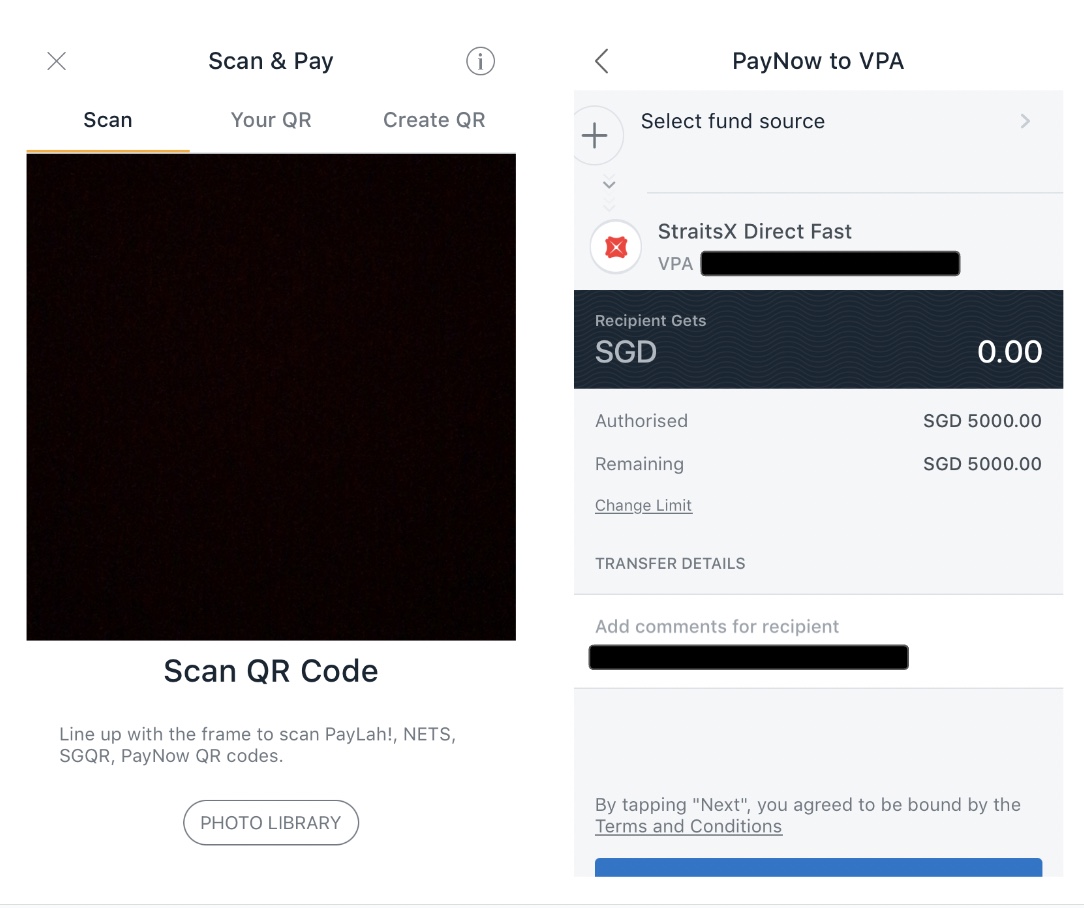
Step 4 — Confirm deposit has been received
Securing your callback
When the payment is received, we will send a callback to the URL indicated on the StraitsX Business Dashboard. The callback can be verified using the HMAC-SHA256 algorithm.
Learn more about how to secure your callback →
{
"end_to_end_ref": "paynow511212e2824686",
"payment_method": {
"id": 000,
"owner_id": 13433,
"unique_id": "paynow_5f46adf0cdww3-0a-b27a-be0bf61850fe",
"created_at": "2025-07-18T07:44:46.892Z",
"expires_at": "2025-07-20T15:44:46.000Z",
"owner_type": "User",
"updated_at": "2025-07-18T07:44:46.892Z",
"external_id": "payment_method_298bed5d-3301212-121-2160e19b57ed",
"reference_id": "BTC_POS17416_0cb7ed37-116fdwedwe0dd0e0-8_1752824686",
"base64_encoded_image": "iVBO.....",
"virtual_payment_address": null
},
"additional_info": "Others",
"bank_account_no": "170218051",
"bank_abbreviation": "DBS",
"bank_account_name": "John Doe",
"payment_method_type": "paynow",
"third_party_payment": true,
"comply_advantage_submitted_at": "2025-07-18T15:46:22.290+08:00"
}Try it out!
Getting started with StraitsX APIs is easy. Our business development and integration teams will be with you every step of the way. If you have any questions or would like to connect with our team, please do so via Support!
Updated 5 months ago
